Resource Tuner lets you visually modify a selected dialog and its controls. You can resize, redesign, and reposition the controls inside the dialog or simply change their font properties to suit your needs. Size and position changes to dialog boxes and child controls are automatically reflected in the resource script.
Edit Dialog Box
1. Expand the Dialog folder that’s found in the Resource Tree view, and select the dialog resource item to be changed. You will see the script behind the dialog box that makes it work, and a preview of what the dialog box looks like.
It is important to note that that programs compiled using Delphi do not commonly have Dialogfolders but store this information in the folder named RCData.
2. Open the dialog resource using the "Resource Editor" button or the popup menu displayed by right-clicking the Resource Tree. Or simply double-click the resource item directly.
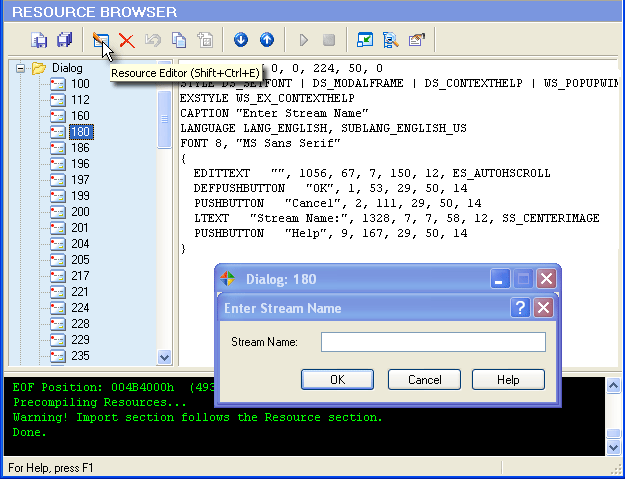
3. Anything that you see on a dialog box can be moved or resized. Select a control by clicking it in the displayed dialog. The selected control will show resizing handles.
4. A dialog box can be modified primarily by editing the item lable - e.g. the caption, as well as changing the size or position of a control. This can be accomplished using the mouse as well as entering the new properties directly into the corresponding edit fields. As you rearrange and resize objects, the resource script related to the objects changes accordingly. The dialog box style parameters (Style and ExStyle) can be checked and unchecked. You can set/reset the extended style parameters for a dialog box and its control items (e.g. "right-to-left" reading order for Hebrew/Arabic script as well as "right-aligned text:).
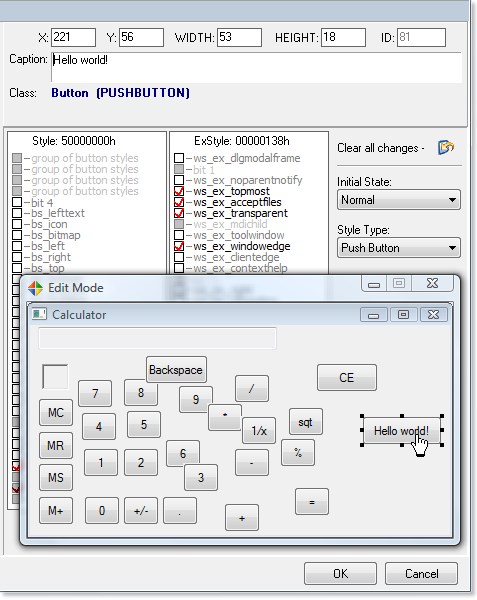
5. Press OK to close the Resource Editor and select 'File' -> 'Save File As ...' to save the altered file to disk. If warned that the image size has changed, click "Yes" to update the file size.
Any change you make can be restored prior to quitting the editor using the OK button. To abort your changes quit the editor using the Cancel button.
Control IDs cannot be edited. These values are hard coded into the target file. Changing them is likely to cause the modified program to crash.








