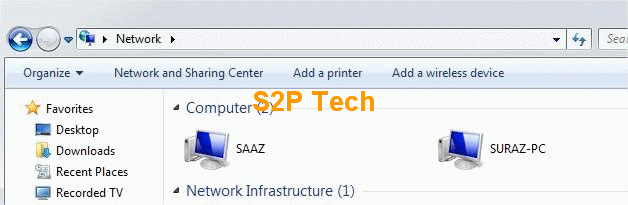To connect Windows 7 OS with Windows XP, change the workgroup name of either one of the OS. I recommend you changing the workgroup name of Windows XP from MSHOME to WORKGROUP.
- To change Workgroup in Windows XP, right click on My Computer .
- Click on properties.
- In Computer Name tab, Check the workgroup. By default it is MSHOME. (In my case I named it WORKGROUP).
- To change it, click on Change button. A new window will pop up. There you can define your own workgroup name.
- Now both of your OSes have same workgroup name.
- Now in windows 7 PC, go to control panel > Network and Sharing Center.
- At the left sidebar, click on Change advanced sharing settings.
- In new window, Turn on Network discovery, File and printer sharing and Public folder sharing by clicking on the respective radio button.
- Under File sharing connections, Click on Files sharing for devices that use 40- or 56- bit encryption. (Windows XP may not support 128 bit encryption) .
- And turn of Password protected sharing.
Do the same for Public and Home or Network connection
- Now you may run Home Network wizard (Control Panel>Setup Home Network) in windows XP.
- Then there you’ll have easy LAN connection. Make sure that workgroup name during wizard is setup to WORKGROUP not MSHOME
- Now you can easily access files and folder and even internet and printers from network.
- You can see the files in network.