Resource Tuner takes the drudgery out of manual repetitive tasks, enabling you to extract and save to disk multiple resources at once.
1. Press the Save Multiple Resources at Once button.
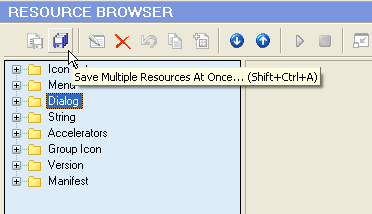
2. You will be prompted to check the path and types of resources to save:
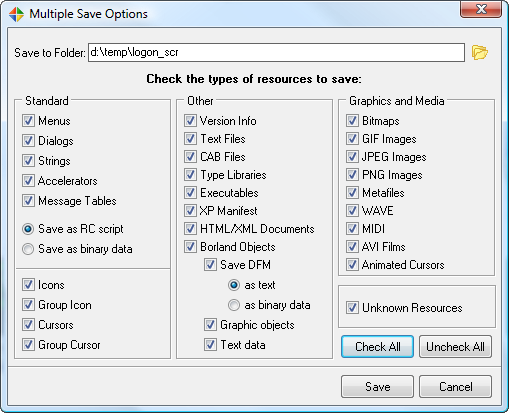
Delete A Resource
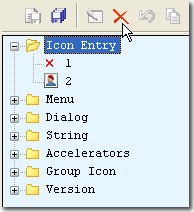
Changes are made permanent only after you have saved them to the file.
Select 'File' -> 'Save File As ...' to save the changes you've just made to the target file. If warned that the image size has changed, click Yes to update the file size.








