Readyboost is a Windows Vista feature which uses flash memory to enhance computer performance. The reports have varied about it’s success, but one thing is for sure – you need a Readyboost drive to use the feature – well, until now.
Here is a USB hack or work-around for turning any regular USB stick into a Readyboost drive. First, lets look to see what Windows would like in a Readyboost drive:
- The USB Key must be at least USB 2.0.
- The device must be able to do 3.5 MB/s for 4 KB random reads uniformly across the entire device and 2.5 MB/s for 512 KB random writes uniformly across the device.
- The USB Key has to have at least 64mb of free space.
If your USB key is at least USB 2.0, but is rated slower for the random reads and writes required to use ReadyBoost, more than likely you have seen this message:
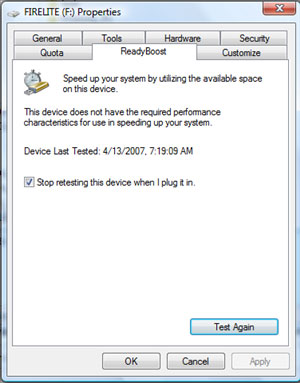
If so, plug in the USB Key, and cancel Autoplay if it pops up.
Click on Start button, and select “Computer.” After Windows Explorer opens, in the right window pane find the USB Key you want to use.
Right click and select Properties, then select the ReadyBoost tab and uncheck Stop retesting this device when I plug it in.

Click “OK” and safely unmount the USB Key from your Computer.
Before Proceeding – the next step includes exporting the registry key to use as a backup if needed. DO NOT SKIP THIS STEP. As a safe guard, you may want to create a System Restore point when making configuration changes to your System.
Open the Registry (click on the Start button and type Regedit in the Run field).
Navigate to:
HKLM (Local Machine) \ SOFTWARE \ Microsoft \ Windows NT \ CurrentVersion \ EMDgmt.
Right click on EMDgmt and select Export to back up the Key to a location on your Computer (you may also want to copy to a CD or USB drive that can be accessed if needed).

Under EMDMgmt will list all the USB devices that have been connected to your Computer. Select the USB Key you want to use with ReadyBoost and click once on it (in this example I have selected the FIRELITE USB drive).
In the right window pane, modify the following values:
- Double click on Device Status and change the Value Data to 2 then click OK.
- Double click on ReadSpeedKBs and change the Value Data to 1000 then click OK. (after clicking OK, the value may be displayed as Decimal – 4096)
- Double click on WriteSpeedKBs and change the Value Data to 1000 then click OK. (after clicking OK, the value may be displayed as Decimal – 4096)

Close the Registry when completed.
Plug your USB Key back in to your Computer, cancel Autoplay if it pops up, (or us this USB Hack to disable AutoPlay altogether) and go to Start \ COMPUTER and find the USB Key. Right click and select Properties, then select the ReadyBoost tab and you should now be able to use it with ReadyBoost.

Keep in mind, ReadyBoost benefit is to only enhance performance for random access reads and is used as a read-ahead cache program.
Although this work around is to enhance your computer performance, your results might vary. In addition, if you have 2GBs of RAM already, you might not see a performance increase at all.







