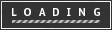The Arduino Project Board is basically a board to transer your ATMEGA168/328 to when you have completed your project and no longer need to use the Arduino as a development board. Simply transfer the programmed chip from the Arduino board to the Arduino project board and you are in business. Now your Arduino is no longer tied up in your finished project and you have a simple breakout board to work with independently of the Arduino.
Here are some basic instructions for assembling it and getting started.
Here are some basic instructions for assembling it and getting started.
Step 1Go get stuff:
The complete Arduino Project Board Kit includes:
(x1) Arduino Project Board PCB (or you can make your own with ProjectBoard.pcb)
(x1) Bootloaded ATMEGA328 chip
(x1) 28-pin socket
(x1) 16 mhz crystal
(x2) 22pF capacitors
(x1) 0.1uF, 25V capacitor
(x1) 10uF - 47uF, 25V capacitor
(x1) 1K, 1/4 watt resistor
(x1) tactile switch
(x1) 7805 regulator
(x1) 9V battery clip
(x1) Arduino Project Board PCB (or you can make your own with ProjectBoard.pcb)
(x1) Bootloaded ATMEGA328 chip
(x1) 28-pin socket
(x1) 16 mhz crystal
(x2) 22pF capacitors
(x1) 0.1uF, 25V capacitor
(x1) 10uF - 47uF, 25V capacitor
(x1) 1K, 1/4 watt resistor
(x1) tactile switch
(x1) 7805 regulator
(x1) 9V battery clip
Step 2Resistor
Solder the 1K resistor to R1 on the board.
Don't forget to clip away the excess leads from the back side of the board.
Don't forget to clip away the excess leads from the back side of the board.
Step 5Switch it up
Line up the switch with SW1. Then press it down until it "pops" in and becomes flush with the board.
Solder it in place.
Solder it in place.
Step 7Socket to me
Put the socket atop the spot for the Arduino. Make certain that the notch cut into the end of the socket is located next to the 1K resistor.
Solder all 28 pins in place.
Solder all 28 pins in place.
Step 8Electrolytic Capacitor
Solder the electrolytic capacitor in the spot labeled C3.
Don't forget to make sure the "-" stripe on the capacitor is opposite from the + label on the board.
Don't forget to make sure the "-" stripe on the capacitor is opposite from the + label on the board.
Step 9Regulate
Add the LM7805 voltage regulator to the board in the spot labeled 7805.
The metal plate on the back of the regulator should be on the side opposite of the capacitors.
The metal plate on the back of the regulator should be on the side opposite of the capacitors.
Step 109V Connector
Solder the red wire from the 9V connector to the terminal on the board labeled 9V. Solder the black wire to the terminals labeled GND.
Step 11Test LED (optional)
I added a test LED to the board of this example to demonstrate it is working.
I suggest that you don't do this if you don't have to and only add the parts you need for your project.
Anyhow... in this example the LED is connected to Pin 12 (Digital Pin 6) and then to ground through a 220 ohm resistor.
I suggest that you don't do this if you don't have to and only add the parts you need for your project.
Anyhow... in this example the LED is connected to Pin 12 (Digital Pin 6) and then to ground through a 220 ohm resistor.
Step 12Program and transfer
Program your chip and transfer it to the board.
Here is the blink code for the LED example shown in Step 11:
Here is the blink code for the LED example shown in Step 11:
Step 14Use
Once it is built, programmed and powered up, the rest is kind of up to you.
This one blinks. However, you can make it do whatever you want.
This one blinks. However, you can make it do whatever you want.
Step 15Pins
Take note of the graphic of the labeled board pin diagram. This shows exactly where each of the Arduino pins are.Note: pin 7 - pin 10 have no breakouts on the board. To compensate for the power terminals on pins 7 and 8 not being pulled out, 3 extra power and 3 extra ground pads have been included to the right of the Arduino.