To do this, Just follow these following steps:
1. Log in to your dashboard–> layout- -> Edit HTML
2. Scroll down to where you see code like this:
4. Now again Scroll down to where you see code like this :1. Log in to your dashboard–> layout- -> Edit HTML
2. Scroll down to where you see code like this:
<!-- Header -->3. Replace above code with below code.
#header-wrapper {
width:900px;
margin:0 auto 0px;
height:190px;
}
#header-inner {
width:900px;
background-position: center;
margin-$startSide: auto;
margin-$endSide: auto;
}
#header {
margin: 0px;
text-align: left;
color:$pagetitlecolor;
}
<!-- Header -->
#header-wrapper {width:900px;margin:0 auto 0px;height:190px;}#head-inner {width:600px;background-position: left;margin-left: auto;margin-right: auto;float:left;}#header {margin: 0px;text-align: left;color:#ffcc66;}#r_head{width:300px;float:left;padding-top:10px;}
<div id=’header-wrapper’>
<b:section class=’header’ id=’header’ maxwidgets=’1′ showaddelement=’no’>
<b:widget id=’Header1′ locked=’true’ title=’Test Blog (Header)’ type=’Header’/>
</b:section>
</div>
5.Replace above code with below code.
<div id=’header-wrapper’>
<div id=’head-inner’>
<b:section class=’header’ id=’header’ maxwidgets=’1′ showaddelement=’no’>
<b:widget id=’Header1′ locked=’true’ title=’Test Blog (Header)’ type=’Header’/>
</b:section>
</div>
<div id=’r_head’>
<b:section class=’header’ id=’header2′ preferred=’yes’/>
</div>
</div>
6.Click on “Save Template” and you are done.
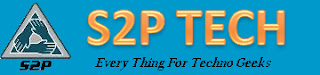









That is amazing how you contrived to totally reveal the theme that you have chosen for this particular blog entry. By the way did you use any alike articles as a source of information to fully show the whole situation which you revealed in your post?
ReplyDelete