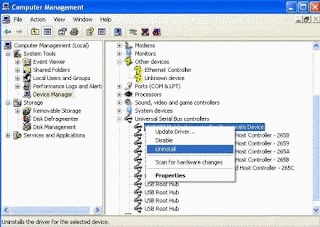One day I plugged a USB Device into PC or Laptop. Suddenly I got a Pop up message like “USB Device not recognized” .
I unplugged and inserted again my USB. But same result i got. I tried again and again.I didn't get anything new.
This issue can be caused if any of the following situations exist:
- The currently loaded USB driver has become unstable or corrupt
- Your PC requires an update for issues that may conflict with a USB external hard drive and Windows
- Windows may be missing other important updates hardware or software issues
- Your USB controllers may have become unstable or corrupt
- Your external drive may be entering selective suspend
- Your PC motherboard may need updated drivers
Method I:
- Right click mouse on My Computer icon.
- Click on Manage;
- Go to Device Manager
- Uninstall all of the devices under USB Controllers.
- Restarted the computer, reinstalled the USB drivers,
Method 2:
- Turn off your computer using Shut Down or pressing the power button.
- Unplug it from the wall outlet.
- Let it sit for about a minute
- Plug it back in.
- Disable USB selective suspend setting.
- This method prevents your USB external drive from powering down.
- Click the Start button, type power plan in the Search box, then click Choose a power plan.
- Next to your currently selected plan, click Change Plan Settings.
- Click Change advanced power settings.
- Click the box to expand USB Settings, then expand USB selective suspend settings.
- Click Plugged in, then click the drop down menu and select disabled.
- If you're using a laptop, click Battery, then click the drop down menu and select disabled.
- Click Apply, then click OK.
Method 4:
- Run regedt32.exe and navigate to;
HKEY_LOCAL_Machine\SYSTEM\CurrentControlSet\Services\Usb
- Create the Usb key if it doesn't already exist. Under this key, create a new DWORD value called DisableSelectiveSuspend and give it a value of 1.
- Then restart the PC.
Method 5:
- Install your motherboard's latest chipset drivers.
- This method updates your motherboard's chipset drivers, so your computer will recognize your USB external hard drive.
- Review your computer's documentation which should contain the name of the motherboard manufacturer.
- Visit your computer manufacturer's support website. For a list of computer manufacturers' support sites, visit: http://windows.microsoft.com/en-US/windows/help/contact-support/computer-manufacturers
- Navigate their website to find the appropriate drivers for your motherboard. For assistance, contact your computer manufacturer.
Related Post: Usage of USB Drive