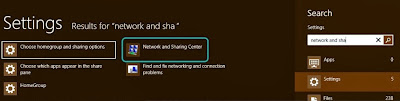Creating Wi-Fi HotSpot in Windows 8 – Share Laptop Internet Connection
In windows seven there was an option to create the Wi-Fi hotspot but it’s not the case with the Windows 8. In Windows 8 you will need cmd to create a hotspot.
Requirement:
A Working Internet Connection (Either Dial Up Connection or Else Lan Internet Connection)
A Built In or External Wifi adapter which supports the sharing ability for internet connection
A laptop.
Step:
Command to Check Sharing Compatibility of wifi network for windows 8:
netsh wlan show drivers
Creating The Wi-Fi Hotspot:
Don’t close the cmd as you are going to use cmd again. Following is the command line to create the hotspot, set the password and name it as you want too.
netsh wlan set hostednetwork mode=allow ssid=nameOfwifiHotspot key=yourpassword
The above is the command to create the hotspot. Replace “nameOfwifiHotspot” with the desired network name and replace “yourpassword” with the desired password which will be used by the others to connect to the hotspot.
Now you need to start the hotspot, again you are going to need the cmd and the cmd must run in the administrator mode. Write the following command in the cmd to start the above created hotspot.
netsh wlan start hostednetwork
Press enter and the hotspot will be created and will be discoverable by the other devices as well.
Sharing the working internet connection with the windows 8 Wi-Fi hotspot:
All Right, everything has been done and now you only need to give your laptop’s internet connection’s access to the created hotspot, so that any user connected to the hotspot will have the internet access also. For this reason you will need to open the windows networking and sharing center.
Windows 8 searching the network and sharing center
Open up the network and sharing center, and then go to “Change adapter settings” on the top left pane. Click that to open. Here you will see your created hotspot connection plus the connection which you want to be shared with the hotspot for the internet sharing. The created hotspot connection has the star with the name. You need to open the properties of the connection which you want to be shared with the hotspot.
Right click and open the properties of the connection which has the internet access and is the original internet connection of the laptop, whether it’s a dialup, local area network or anything like that. Go to the sharing tab in the properties and then tick the “Allow other network users to connect through this pc internet connection” and in the drop down below, select the hotspot connection which is “Local Area connection *21” in my case and then hit ok. Re-dial the connection or else reconnect the internet connection if needed.
That was it and you are done, the password to connect with the hotspot is the same which you used while setting up hotspot in the cmd. If you can’t still share the internet then reason are that firewall or an antivirus is causing the problem, try disabling the firewall if you trust the person with whom you are sharing the hotspot or else try adding an exception int he firewall or antivirus.
In windows seven there was an option to create the Wi-Fi hotspot but it’s not the case with the Windows 8. In Windows 8 you will need cmd to create a hotspot.
Requirement:
A Working Internet Connection (Either Dial Up Connection or Else Lan Internet Connection)
A Built In or External Wifi adapter which supports the sharing ability for internet connection
A laptop.
Step:
- Open up CMD in the administrator mode.
- Write the following command and look for the thing mentioned in the screen shot that whether it’s written yes or no. It it’s yes then you can go on “It means that you can enable the hotspot and can share your internet connection.”
Command to Check Sharing Compatibility of wifi network for windows 8:
netsh wlan show drivers
Creating The Wi-Fi Hotspot:
Don’t close the cmd as you are going to use cmd again. Following is the command line to create the hotspot, set the password and name it as you want too.
netsh wlan set hostednetwork mode=allow ssid=nameOfwifiHotspot key=yourpassword
The above is the command to create the hotspot. Replace “nameOfwifiHotspot” with the desired network name and replace “yourpassword” with the desired password which will be used by the others to connect to the hotspot.
- Press the enter and hotspot will be created.
- Starting the Wi-Fi Created Hotspot in Windows 8:
Now you need to start the hotspot, again you are going to need the cmd and the cmd must run in the administrator mode. Write the following command in the cmd to start the above created hotspot.
netsh wlan start hostednetwork
Press enter and the hotspot will be created and will be discoverable by the other devices as well.
Sharing the working internet connection with the windows 8 Wi-Fi hotspot:
All Right, everything has been done and now you only need to give your laptop’s internet connection’s access to the created hotspot, so that any user connected to the hotspot will have the internet access also. For this reason you will need to open the windows networking and sharing center.
Windows 8 searching the network and sharing center
Open up the network and sharing center, and then go to “Change adapter settings” on the top left pane. Click that to open. Here you will see your created hotspot connection plus the connection which you want to be shared with the hotspot for the internet sharing. The created hotspot connection has the star with the name. You need to open the properties of the connection which you want to be shared with the hotspot.
Right click and open the properties of the connection which has the internet access and is the original internet connection of the laptop, whether it’s a dialup, local area network or anything like that. Go to the sharing tab in the properties and then tick the “Allow other network users to connect through this pc internet connection” and in the drop down below, select the hotspot connection which is “Local Area connection *21” in my case and then hit ok. Re-dial the connection or else reconnect the internet connection if needed.
That was it and you are done, the password to connect with the hotspot is the same which you used while setting up hotspot in the cmd. If you can’t still share the internet then reason are that firewall or an antivirus is causing the problem, try disabling the firewall if you trust the person with whom you are sharing the hotspot or else try adding an exception int he firewall or antivirus.