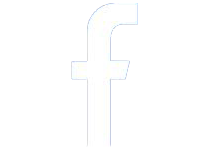Some apps like Google Earth, are available as free downloads in the iTunes Apps store but you need a UK or US based Apple ID to install them on to your iPad or Phone. Similarly, some iBooks and podcasts have geo restrictions and may only be available to iTunes users who are logged in with an Apple ID for one of the available countries.
When you create a new Apple ID, iTunes will require you to enter your credit card and the billing address of your card should be in that country. In other words, you need a US based credit card or PayPal account to create a Apple ID for the US iTunes Store. Apple will not let you create an Apple ID without entering valid payment information (see screenshot above).
That said, you can take an alternate not-so-obvious route in iTunes to create an Apple ID for any country without requiring a credit card. Here’s how:
Go to icloud.com, click the Create Apple ID link and choose a different country from the dropdown. Your Apple ID will be created instantly but if you decide to use it for downloading iTunes content later, you’d still need to supply the credit card.
This is most like a caching related bug in the iTune software but can be easily.
Open iTunes again, try downloading an app and it should not allow you to create an Apple ID without issues.
Check this Post : Best way to send mass emails Using Top Five Application
You can create multiple Apple IDs
Like one for UK and another one for US Apps Store – and easily switch between them inside iTunes. So if you are signed-in from India, you can switch to the US store, login with your US based Apple ID and download the app that is otherwise not available in the Indian Apps Store.When you create a new Apple ID, iTunes will require you to enter your credit card and the billing address of your card should be in that country. In other words, you need a US based credit card or PayPal account to create a Apple ID for the US iTunes Store. Apple will not let you create an Apple ID without entering valid payment information (see screenshot above).
Read also : How To Hack Apple's Mac App Store to Install App for Free
That said, you can take an alternate not-so-obvious route in iTunes to create an Apple ID for any country without requiring a credit card. Here’s how:
Create Apple ID in iTunes without your Credit Card
- Launch the iTunes software on your computer and sign-out of your existing Apple ID.
- Choose Store in the menu and select Sign-out.
- Next scroll to the bottom of the iTunes page, click Change Country and select one from the list for which you need an Apple ID. Alternatively, you may click the country’s flag to switch to the iTunes store of another region.
- Now open the Apps Store inside iTunes, select any app that is free and click the Get button to download that App.
- iTunes will now prompt you to enter your Apple ID and password. Do not enter your existing Apple ID. Instead, click the Create Apple ID button, agree to the terms & conditions, enter your email address & password and minimum age.
- Proceed to the Payments screen and here you’ll see a new option that says NONE (see screenshot below). Select the None option, enter a dummy postal address and submit to create your new Apple ID that will be valid in the iTunes store of that country.
- If you have kids at home, you can use this trick to create a separate Apple ID for the iPads, one that is not associated with your credit card and so they’ll never be able to make any accidental purchases.
An Easier Way to Create a New Apple ID
If you need another Apple ID but do not intend to use it with the iTunes store for download apps, there’s an easier way.Go to icloud.com, click the Create Apple ID link and choose a different country from the dropdown. Your Apple ID will be created instantly but if you decide to use it for downloading iTunes content later, you’d still need to supply the credit card.
You Cannot Create An Apple ID Because You Do Not Meet The Minimum Age RequirementYou need to be at least 13+ years old to create an Apple ID inside iTunes. However, if you enter an incorrect date, iTunes will refuse to create your Apple ID and no matter how many times you try the process, you will keep getting an error saying “you cannot create an Apple ID because you do not meet the minimum age requirements.”
This is most like a caching related bug in the iTune software but can be easily.
- Open Preferences inside iTunes, switch to the Advanced tab and choose Reset Cache.
- Quit iTunes and launch the Safari browser.
- Go to Preferences and under Privacy, choose the option “Remove all Website date” to clear the cache.
Open iTunes again, try downloading an app and it should not allow you to create an Apple ID without issues.



 0
Comments
0
Comments
 Disqus
Disqus