If you’d like to have a portable OS that meets your everyday computing needs and can fit inside a USB drive, try Slax. It’s a modern, small, and fast version of Linux which is built specifically for portable usage.

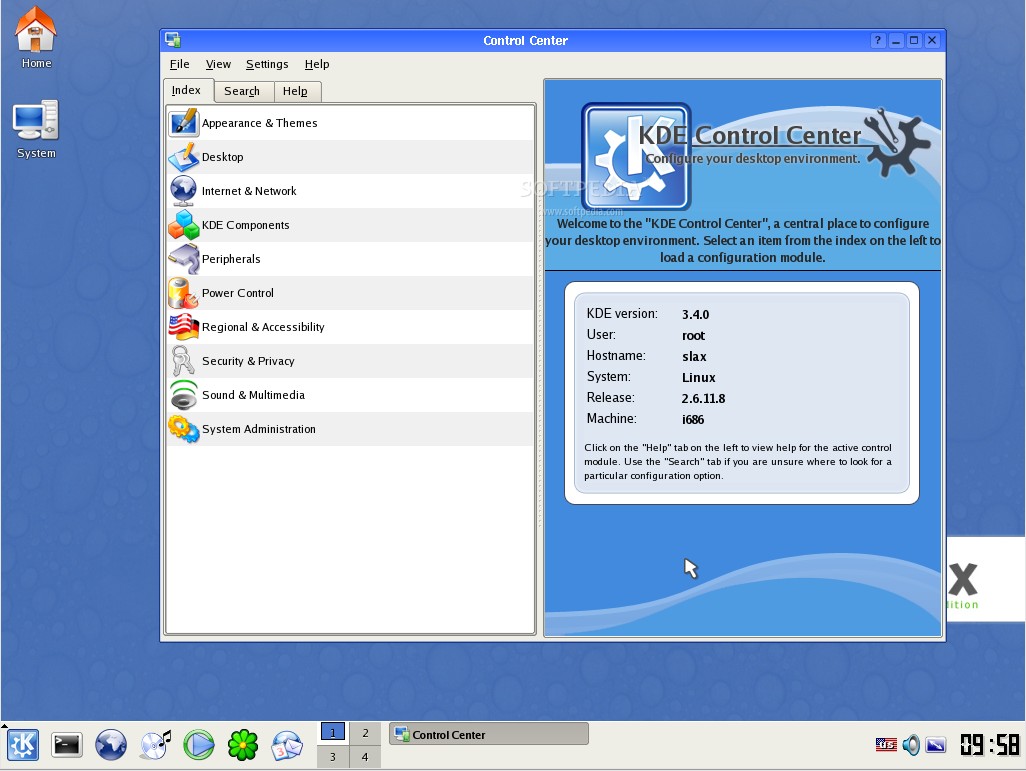













Slax is a Slackware-based Linux operating system with a modular approach. It includes a wide collection of basic pre-installed software for daily use and being modular means that users have the ability to easily add or remove more modules (a.k.a. applications) to the OS without the need to install or configure anything.
Please note that the ability to add or remove modules is only available if you use USB (or another rewritable medium) to install Slax.
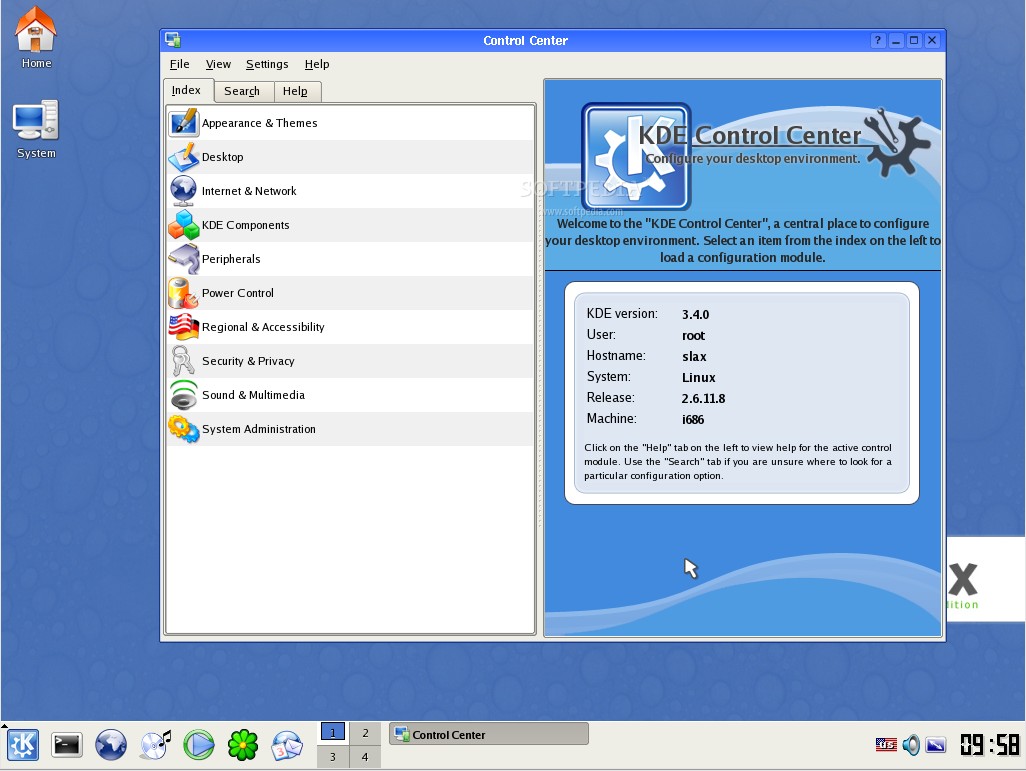
You’ll also need :
a computer
USB to run Slax
To acquire the OS, go to the Slax website. You can choose to download the standard package or the customized version. The standard version will set you back around 200MB.

That’s not a small size, but it’s very tiny compared to other OS’s. As a comparison, a standard Ubuntu installer is around 700MB.

If you want to customize and build your Slax Operating System, pick the “Build Slax” tab at the top of the page.

Then you will see all the suggested modules that are already included in the package, along with the option to “add more modules“. You can add the modules you want, then go back to this page and download the customized package by clicking one of the download links at the bottom of the page.

Clicking on “Add more modules” will bring you to the “Modules” page. You can browse around the available categories to pick the modules that you need.

To add one of the modules to your package, click the “add to build” link to the right of the page. If you’ve downloaded a Slax package before, you can add the modules by downloading them.

If you change your mind about a module, you can take it off your package by clicking the “undo build” link.

After you are done with your shopping, go ahead and download the package. It may take a while depending on the speed of your Internet connection.
Installing Slax On The Drive
Installing Slax on a USB drive is very easy. After the download is finished, extract the contents of the package onto the USB drive. You should see two folders there: “boot” and “slax“.

Open the “boot” folder and you will see two “bootinst” files. This file is the one that will make your drive bootable. If you are running Windows, run the one with the “.bat” extension, but run the other one with the extension “.sh” instead if you are using Linux.

Your computer will execute the command – wait until the process is finished. It should take less than two seconds to finish. But please remember to run the command only from the USB drive and not from your boot drive, otherwise it will rewrite your Master Boot Record.

Congratulations! You’ve successfully built your own portable Operating System that you can put inside your pocket. The next step is trying it out. Plug the USB drive into your computer and reboot your computer from the USB. If everything went well, you’ll see the Slax menu.

Choose one of the options and hit enter to start Slax. After a quick few hundred lines of code on your screen, you will finally arrive at your Slax desktop.

I’ve only played with Slax for a while, but I found the OS to be fast. Everything that comes with the package is enough to support a normal computer’s life from browsing the Internet to editing office documents to watching movies. But I also found that not every computer I tried was able to be booted from the Slax USB. There were cases where the boot would stuck at the preliminary loading stage. I’m still trying to find the cause(s) and solution(s) to this problem.








