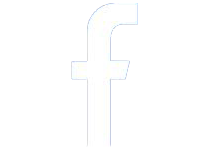The application manifest directs Windows to use ComCtl32.dll version 6 if it is available. Version 6 introduces new controls and new options for other controls, but more importantly provides support for changing the appearance of controls in a window.
Add Manifest
1. Download Resource Tuner and open your file with it.
2. Click the Application Manifest Wizard button to bring up the wizard.
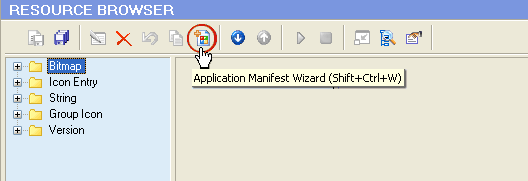
3. Read the Welcome message and click Next.
4. The wizard will verify a link to ComCtrl and necessary initialization calls exist. Having a link to ComCtrl is optimal - necessary in most cases but not all.
5. Fill out the application name and description fields. The wizard generates a visual style manifest for your application using these fields. Follow the instructions and fill in the blanks accordingly:
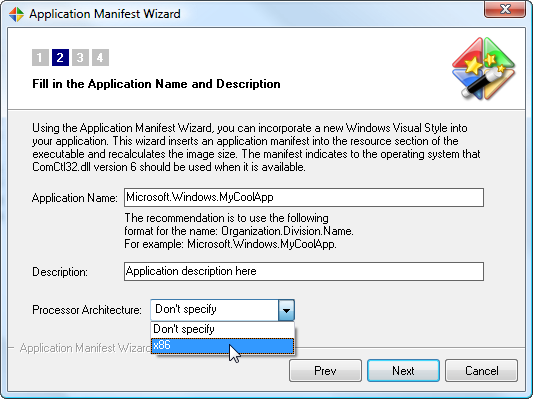
6. Check to add a Trust Info section to your manifest if you want to mark your file with a requested execution level on Vista. The wizard will generate an application manifest with the trust level section.
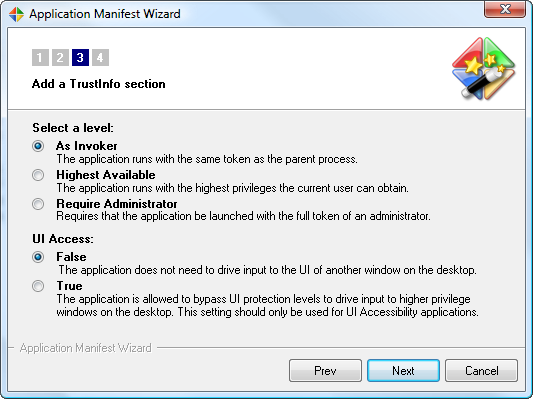
7. Click Finish to apply your newly entered data.
8. Check the Resource Tree to verify that the newly created manifest resource is present:
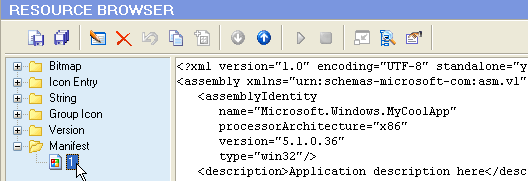
9. Click the Save File As... button on the toolbar to save the altered file to disk. You can also use "Save File As..." from the File menu or the [CTRL+S] combination to save your changes.

 0
Comments
0
Comments
 Disqus
Disqus