The VersionInfo resource contains special information about the file, such as version number, intended operating system, company name, language code page, and original file name. This information is displayed on the version tab of the property sheet dialog displayed by selecting the "properties" item from the right mouse button context menu in Windows Explorer.
File Version Changer: Edit Executable File Properties and Version Information
1. Expand the Version folder that’s found in the Resource Tree view, and select the version info resource item to be edited in the Resource Tree view.
2. Open the version info for editing using the Resource Editor button or the popup menu which is displayed by right-clicking the Resource Tree. Or simply double-click the resource item directly.
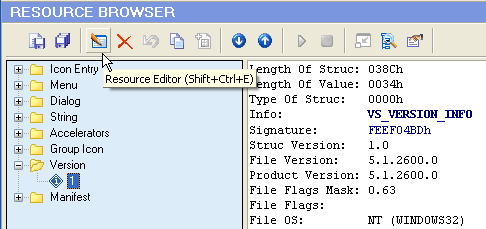
3. Select a StringFileInfo value entry by clicking it in the displayed listview.
4. Turning off checkboxes will delete the corresponding StringFileInfo value entries. TheRollback button  will let you restore all changes in the File Version Changer.
will let you restore all changes in the File Version Changer.
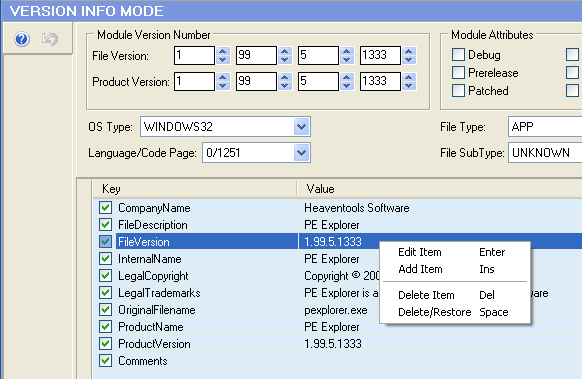
5. Double-click the StringFileInfo value entry to open the Value Editor dialog box:
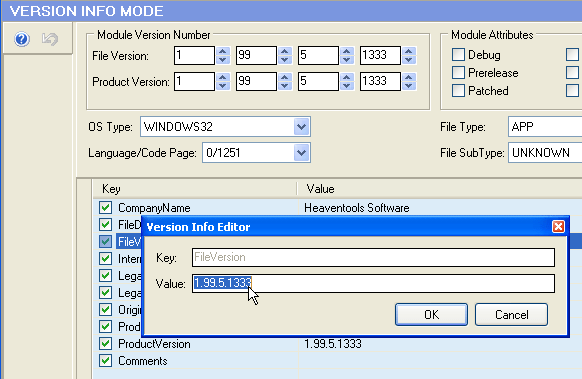
6. Press OK to close the Resource Editor and select 'File' -> 'Save File As ...' to save the changes you've just made to the target file. If warned that the image size has changed, click "Yes" to update the file size.
Any change you make can be restored prior to quitting the editor using the OK button. To abort your changes quit the editor using the Cancel button.
If you need to to create a repeatable process for updating and customizing resources during the final stage of the build process.







