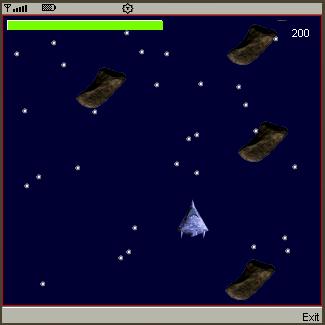
Introduction
J2ME is an interesting environment for games. With basic knowledge of Java, preinstalled NetBeans and J2ME Wireless Toolkit, you can make simple, funny 2D games that are capable of running on your own mobile devices.This article will make use of the 5-class
Game API composed in the package javax.microedition.lcdui.game. Background
This thread assumes that you have basic knowledge of Java, are familiar with NetBeans and have gone through the thread “Introduction to Java ME Programming”. Game making also requires certain knowledge of physics including Newton’s Law of motion, Motions, collisions, …etc.Recently, I attend a project named Mobile Application Development Intensive Programs organized by my University and its alliances. The project is financed by Uramus, a program to encourage student exchange between European countries. We started with J2ME and it is the result of this thread. So, in this thread, I will use some of the material taken from the project.
By using the GameBuilder, the game making process is much easier. However, I’m not going to cover it in this thread. Details of game making by using GameBuilder can be found here.
As a student, I probably do not have enough experience to apply the best practice. That's why I warmly welcome any comments or suggestions to make it a better guide.
Using the Code
The MainMidlet
As aMidlet, the MainMidlet must extend the abstract class Midlet that can be found in the package javax.microedition.midlet. The Midlet requires override of three methods: startApp()called to start the gamepauseApp()called to temporarily stop the application, i.e., receiving a call. Application should stop the animation and release resources that are not needed. Application can be resumed by callingresumeMIDlet()destroyApp(boolean unconditional)called when exiting the application. In order to terminate, the MIDlet can callnotifyDestroyed()
We are, however, only needed to implement the
startApp() methods by creating an instance of our GameCanvas and adding a CommandListener to exit the Midlet. It is, of course, not a good programming habit but until this step, we probably only want the application to run. Current display can be set to the GameCanvas at the end or inside the GameCanvas by the method setCurrent. This method accepts any Displayable objects as an argument. public class MainMidlet extends MIDlet implements CommandListener {
private SSGameCanvas gameCanvas ;
private Command exitCommand ;
public void startApp() {
try {
//create new game thread
gameCanvas = new SSGameCanvas();
gameCanvas.start(); // start game thread
exitCommand = new Command("Exit",Command.EXIT,1);
gameCanvas.addCommand(exitCommand);
gameCanvas.setCommandListener(this);
Display.getDisplay(this).setCurrent(gameCanvas);
}
catch (java.io.IOException e) { e.printStackTrace();}
}public void pauseApp() {} public void destroyApp(boolean unconditional) {}public void commandAction(Command command, Displayable displayable) {
if (command == exitCommand) {
destroyApp(true);
notifyDestroyed();
}
}
}The GameCanvas
As an element of low level UI engine, when combined withGraphics, GameCanvas provides us flexible tools to set up our own game screen. With Graphics, you basically can draw things that you can normally do in Java 2D, including drawing shapes, strings or images. GameCanvas is an extension to the original Canvas with more control over the painting, and the rate at which keys are delivered into the game. Using
GameCanvas, you can notice its capabilities including the off-screen buffering. When you are drawing things, you probably are drawing into the off-screen and by calling the flushGraphics() method, the buffer is quickly written into the screen. GameCanvas also simplifies the process of getting input by allowing us to query the key status usinggetKeyState() method. Processing key status, however, is left to the GameManager for easier management. theThe origin of the game coordinate system is located in the top left corner of the screen as shown.
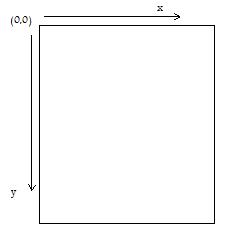 In the
In the render method, the off-screen is cleared and graphics are rendered by calling paint method of the GameManager. public void render(Graphics g) {
……..
// Clear the Canvas.
g.setColor(0, 0, 50);
g.fillRect(0,0,WIDTH-1,HEIGHT-1);
….….
gameManager.paint(g);
}In this example, the SSGameCanvas implements Runnable interface, which leads to the creation of the run() methods in which we create a game loop running until we reach certain ending condition. 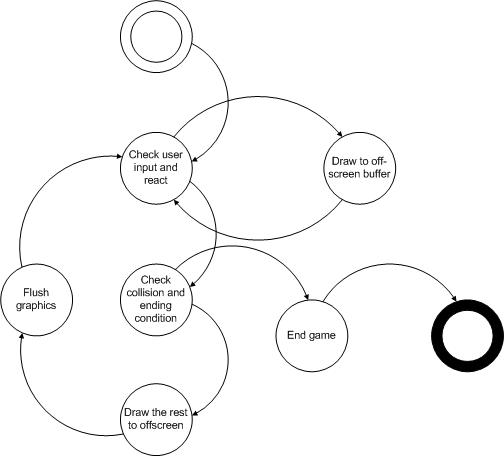
Game Loops
public void run() {
while (running) {
// draw graphics
render(getGraphics());
// advance to the next tick
advance(tick++);
// display
flushGraphics();
try { Thread.sleep(mDelay); }
catch (InterruptedException ie) {}
}
}Timing of the game is controlled by an integer named tick. tick simplifies timer problem in the game, such as firing rate of a ship, or how long a star will flash, how long a sprite will step into the next frame. If timing is done in the GameCanvas by implementing Runnable, a tick means mDelay + time to complete one gametick, we will probably have tick = mDelay. We will probably need only 24 -30 fps, so we limit the mDelay accordingly to have the desired animation effect with less power consumption. At every cycle of the game, we call the method advance of the GameManager, which extends LayerManager to check the user input, collisions and paint the graphics. cycle (milliseconds). If we create a Thread which takes care of public void advance(int ticks) {
// advance to next game canvas
gameManager.advance(ticks);
this.paint(getGraphics());
}
}tick may have a limitation: it limits the game playing time by the limit of the integer, which is about over 590 hours in a 32-bit system. Sprite
Sprite acts as the actors of the games. It could be our Mario characters, ducks, and bullets in the Mario games or space ships in a star war game. As a basic visual element, it can be rendered to display continuous action with several frames stored in an Image. The Image file must pack all the frames of the Sprite in order to be displayed. All frames must have the same and predefinedwidth and height. public SpaceShip(Image image, int w, int h) throws java.io.IOException {
super(image,w ,h);
WIDTH = w;
HEIGHT= h;
setFrameSequence(SEQUENCE);
defineReferencePixel(WIDTH/2,HEIGHT/2);
setTransform(this.TRANS_MIRROR_ROT270);
}To initiate the Ship sprite, I call the constructor from the superclass
Sprite: super(image, w, h); where w and h is the width and height of each frame. The image consists of 8 frames, so I set the frame sequence {0,1,2,3,4,5,6,7} using setFrameSequence method. Next, I call the
defineReferencePixel method to set the reference point to the middle of the frame. This reference pixel will be used to position the ship on the screen. And finally I rotate all the frames by the method setTransform. public void advance(int ticks) {
if ((ticks%RATE==0))
nextFrame();
}The method advance will change the frame of the ship to create animation accordingly to RATE. By continuously calling nextFrame(), the screen will display the frame sequence from 0 to 8 and then come back to 0: 0,1,2…7,0,1,2…. The following methods moveLeft(), moveRight(), moveUp(), moveDown()speedX and speedY. to change the position of the ship on the screen depends on its public void moveLeft () {
if (this.getRefPixelX()>0)
this.move(-speedX, 0);
}public void moveRight (int m) {
if (this.getRefPixelX() < m)
this.move(speedX, 0);
}public void moveUp () {
if (this.getRefPixelY()>0)
this.move(0, -speedY);
} public void moveDown (int m) {
if (this.getRefPixelY()<m)
this.move(0, speedY);
}When the ship is commanded to shoot a bullet, we check whether the cool down is gone or not by comparing current time with the previous shot time. public Bullet fire (int ticks) {
if (ticks- fireTick > SHOOT_RATE) {
fireTick = ticks;
bullet.setSpeed(BULLET_SPEED);
bullet.shot(this.getRefPixelX(), this.getRefPixelY()+HEIGHT/2);
return bullet;
}
else
return null;
}To check the collision between the spites, images or TitledLayer (will be mentioned later), we use the method collidesWith. I will make use of this method in the GameManager to check the collision between the ship and the asteroids to reduce HP of the ship and to check collision between the bullet and the asteroids to increase score and destroy both the bullet and the asteroid. GameManager
As a subclass ofLayerManager , the GameManager is capable of managing series of Layers, automatically renders each Layer in an appropriate order. Method append is called to add a specific Layer to the LayerManager. private Image shipImage;
private static final String SHIP_IMAGE = "/resource/blue_ship.png";
private static final int SHIP_WIDTH = 40;
private static final int SHIP_HEIGHT = 33;shipImage = Image.createImage( SHIP_IMAGE );
// create space ship
ship = new SpaceShip(shipImage, SHIP_WIDTH, SHIP_HEIGHT);
// set it position
ship.setRefPixelPosition(height/2, width/2);
this.append(ship);In order to respond to the user input, we query the key states with a referenced instance of our GameCanvasusing the method getKeyStates(). For each key state, we react correspondingly by moving the ship to the desired direction. int keyState = gameCanvas.getKeyStates();
// move right
if ((keyState & GameCanvas.RIGHT_PRESSED)!= 0){
ship.moveRight(width);
}
// move left
if ((keyState & GameCanvas.LEFT_PRESSED)!= 0){
ship.moveLeft();
}
// move up
if ((keyState & GameCanvas.UP_PRESSED) != 0){
ship.moveUp();
}
// move down
if ((keyState & GameCanvas.DOWN_PRESSED) != 0){
ship.moveDown(height);
}In the GameManager, we also check for collision between the ship, bullet and random created enemy (asteroids). If collision occurred, we change the game status accordingly to the collision. private Obstacle checkCollisionWithAsteroids(Sprite t) {
for (int i =0; i < MAX_OBS;i++) {
if (obs[i]!=null)
if (obs[i].collidesWith(t, true)) {
return obs[i];
}
}
return null;
}In case we reach the game ending condition, we display high score and stop the GameCanvas Thread usingstop: the method protected void endGame(Graphics g) {
GameOver=true;
gameCanvas.stop();
Font f = g.getFont();
int h = f.getHeight()+40;
int w = f.stringWidth("High score")+40;
g.setColor(250,250,250);
g.drawString("Score " + score,(width-w)/2,(height-h)/2,g.TOP | g.LEFT);
}Points of Interest
With the given knowledge, I believe that you can create simple games like: go fishing, frog crossing the road. I will coverTitledLayer, sound in the next updated of the post. They will surely increase the look and the feeling of the game.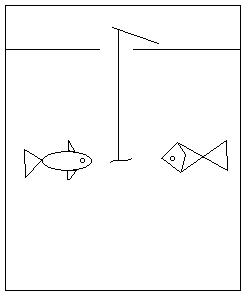
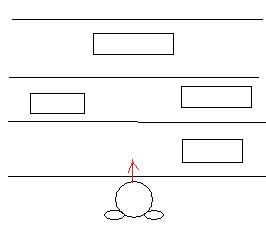









I JUST GOT MY 5.2 BTC I AM THE HAPPIEST PERSON RIGHT NOW, THANKS TO DARK WEB ONLINE HACKERS FOR SAVING MY LIFE, IF YOU ARE INTERESTED IN MAKING GOOD PROFIT IN BITCOIN MINING AND YOU ARE LOOKING FOR A GENUINE HACKERS TO EARN FOR YOU I WILL ADVISE YOU ALL TO CONTACT DARK WEB ON EMAIL: DARKWEBONLINEHACKERS@GMAIL.COM WHATSAPP +18033921735 THEY ARE GENUINE AND LEGIT THEY HAVE PUT SMILE ON MY FACE
ReplyDelete