The “cloud” has many advantages in terms of accessing your data from anywhere you’ve got Internet access, but it’s got lots of limitations – in particular if your Internet connection is temporarily unavailable and personal privacy concerns. I prefer my own “microcloud” – a privately accessible USB drive which all of the computers, smartphones, and other devices on my network can access and share data. It’s easy to set up, inexpensive, inter-platform, and can be expanded as your needs change over time.
Step 1 – Requirements
1) The key component in the microcloud is a router with NAS – Network Attached Storage. This basically means a USB port that can be hooked up to a USB storage device. The USB port can also be used for a printer which can be shared among the computers on your network.
2) A USB storage device – anything from a 32Mbyte USB stick to a 2 Terrabyte hard drive (or even larger).
I’ve got a Belkin Share N300 wireless router. It has four hardwire ports and is B/G/N wireless compatible. “Share” is Belkin’s buzzword to indicate that the router has a NAS port. It retails for about $60. Other brands routers will also work as long as they’ve got a USB port which is capable of Network Attached Storage.
One thing I especially like about this router is the capability to set up multiple passwords. Whenever friends visit with their laptop computers or smartphones and I want to give them WiFi Internet access but don’t want them to have the capability to explore around on my network I give them the guest access password. When a computer needs to be integrated into my network to transfer files or have access to the microcloud I give them the full access password, and (if necessary) set up a user account for them on each of the computers they need to access.
Step 2 – Setup

Hook up the router to your network, like any other router. It goes without saying, but I’m going to say it anyway – not password protecting your network with at least WPA2 protection is as stupid as leaving your front door unlocked when you’re not at home.
The Belkin Share N300 router has the network name preset to Workgroup and there doesn’t appear to be an easy way to change this name. Workgroup is the default name for the professional versions of Windows. MS Home is the default name for home versions of Windows but there’s nothing to stop you from changing the network of each of the computers running home versions of Windows to Workgroup. For non-Windows computers (Linux, Macintosh, smartphones) just set the name of your network to Workgroup.
Step 3 – a USB flash drive or a hard drive?
You’ve got to make an important decision, but it’s easy to change your mind when your needs change. Do you want the microcloud to just have a small number of files you want to share with the other computers on your network, or use it as a primary storage device where most of your files are accessible from all of your networked computers? A small amount of information can be accommodated on an inexpensive USB flash drive, but if you want to use the microcloud to store most of your data you’ll need a USB hard drive. Both approaches have advantages.
My router currently has an 8 Gbyte USB stick with the contents of one critical folder from my primary computer. That folder includes my to-do list, my checkbook spreadsheet, a copy of my web browser’s bookmarks, files for my various clients, and active projects I’m working on. There’s still plenty of free space on the USB flash drive for files which I want to put on my microcloud temporarily.

The other way to use a microcloud is a large USB hard drive with most of your data. If I did this, my multimedia folder (videos, audios, etc.) could be accessed from any computer on the network. Each computer can still use its own hard drive for files which don’t need to be shared with the rest of the network but the primary drive where most of your data is stored will be the large USB drive attached to your microcloud.
One of the key advantages to my microcloud setup is my primary computer doesn’t have to be powered 24/7. If I’m in my bedroom and have some fresh thoughts I can type a quick note on the spare computer and save it to the microcloud and access it on my primary computer. After I add new bookmarks on my primary computer and save the bookmarks to the microcloud I can update the bookmarks on any of the computers on my network.
While Belkin supports network storage on Windows and Macintosh computers I didn’t bother to use their software. It’s easier for me to just access the microcloud by clicking on my network, then Workgroup, and then Router.
I am able to access the microcloud on a 10-year-old Macintosh running System 9.1 with the Dave networking software (Dave classic works with older Macs, Dave 9.0 works with current Macintoshes), with my Android Smartphone using Samba Filesharing and File Expert, and from my Ubuntu Linux computer. For me, it’s truly amazing to take a file from a 10-year-old Macintosh and transfer it to the microcloud on a modern network or transfer the same file to a brand-new state-of-the-art Android smartphone. A trial version of Dave is available from its publisher, Sambas Filesharing and File Expert are available for free from the Android Market, and Ubuntu doesn’t require any special software or configurations to access a Windows network.
Since my network is secure from outside intruders I don’t have any passwords on the microcloud drive. (Let’s face it, if somebody’s broken into my house and has gained access to my computer I’ve got a lot more to worry about than somebody having access to my to-do list and checkbook.) The data folder is password protected on my netbook computer since it’s often outside of the house
Step 4 – syncing everything up
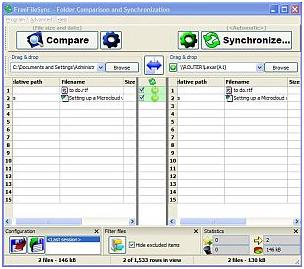
The open source utility “FreeFilesSync” is configured to update the data folder on my primary computer’s hard drive with the USB stick on the microcloud. In theory I could set it up to automatically update files as they’re changed. It isn’t worth that much effort at the present so I manually run FreeFilesSync at the end of each day. As a side-benefit syncing my data folder ensures that I’ve got an additional backup of my most critical information besides my normal hard drive backups.
If I needed access to the entire microcloud data folder from any of my other computers I use FreeFilesSync. On computers that only need occasional access to the microcloud I manually navigate through the network. If I wanted to I could make a shortcut of the microcloud drive on any computer or map it as a network drive.
Step 5 – Future Improvements
I consider any computer I take outside of my house (netbook, Smartphone, etc.) to be vulnerable. There’s a possibility they can get lost or stolen and somebody can get access to the data. I don’t want these computers to have easily accessible personal information.
On the netbook it’s easy – the folder’s password encrypted. The Android smartphone is more challenging. Since it has a relatively small amount of memory I don’t want a duplicate of my entire microcloud folder, just critical files like my to-do list. The to-do list includes my simple list of things to do, but it also includes phone numbers, addresses, and other personal data. The current solution is to make a separate file, “now-do”, which includes only the first half of my to-do file. I create the file manually with cut-and-paste and then copy it on to my Android’s SD memory card but would like to automate the process.
I rarely need to access my primary computer or the microcloud when I’m away from home but have considered setting up a secure VPN so I could have remote access from anywhere with Internet access. It may be possible to leave my primary computer powered off if I can access the microcloud USB drive through the router, but that will probably require replacing the stock Belkin firmware with more advanced software.
Step 1 – Requirements
1) The key component in the microcloud is a router with NAS – Network Attached Storage. This basically means a USB port that can be hooked up to a USB storage device. The USB port can also be used for a printer which can be shared among the computers on your network.
2) A USB storage device – anything from a 32Mbyte USB stick to a 2 Terrabyte hard drive (or even larger).
I’ve got a Belkin Share N300 wireless router. It has four hardwire ports and is B/G/N wireless compatible. “Share” is Belkin’s buzzword to indicate that the router has a NAS port. It retails for about $60. Other brands routers will also work as long as they’ve got a USB port which is capable of Network Attached Storage.
One thing I especially like about this router is the capability to set up multiple passwords. Whenever friends visit with their laptop computers or smartphones and I want to give them WiFi Internet access but don’t want them to have the capability to explore around on my network I give them the guest access password. When a computer needs to be integrated into my network to transfer files or have access to the microcloud I give them the full access password, and (if necessary) set up a user account for them on each of the computers they need to access.
Step 2 – Setup

Hook up the router to your network, like any other router. It goes without saying, but I’m going to say it anyway – not password protecting your network with at least WPA2 protection is as stupid as leaving your front door unlocked when you’re not at home.
The Belkin Share N300 router has the network name preset to Workgroup and there doesn’t appear to be an easy way to change this name. Workgroup is the default name for the professional versions of Windows. MS Home is the default name for home versions of Windows but there’s nothing to stop you from changing the network of each of the computers running home versions of Windows to Workgroup. For non-Windows computers (Linux, Macintosh, smartphones) just set the name of your network to Workgroup.
Step 3 – a USB flash drive or a hard drive?
You’ve got to make an important decision, but it’s easy to change your mind when your needs change. Do you want the microcloud to just have a small number of files you want to share with the other computers on your network, or use it as a primary storage device where most of your files are accessible from all of your networked computers? A small amount of information can be accommodated on an inexpensive USB flash drive, but if you want to use the microcloud to store most of your data you’ll need a USB hard drive. Both approaches have advantages.
My router currently has an 8 Gbyte USB stick with the contents of one critical folder from my primary computer. That folder includes my to-do list, my checkbook spreadsheet, a copy of my web browser’s bookmarks, files for my various clients, and active projects I’m working on. There’s still plenty of free space on the USB flash drive for files which I want to put on my microcloud temporarily.

The other way to use a microcloud is a large USB hard drive with most of your data. If I did this, my multimedia folder (videos, audios, etc.) could be accessed from any computer on the network. Each computer can still use its own hard drive for files which don’t need to be shared with the rest of the network but the primary drive where most of your data is stored will be the large USB drive attached to your microcloud.
One of the key advantages to my microcloud setup is my primary computer doesn’t have to be powered 24/7. If I’m in my bedroom and have some fresh thoughts I can type a quick note on the spare computer and save it to the microcloud and access it on my primary computer. After I add new bookmarks on my primary computer and save the bookmarks to the microcloud I can update the bookmarks on any of the computers on my network.
While Belkin supports network storage on Windows and Macintosh computers I didn’t bother to use their software. It’s easier for me to just access the microcloud by clicking on my network, then Workgroup, and then Router.
I am able to access the microcloud on a 10-year-old Macintosh running System 9.1 with the Dave networking software (Dave classic works with older Macs, Dave 9.0 works with current Macintoshes), with my Android Smartphone using Samba Filesharing and File Expert, and from my Ubuntu Linux computer. For me, it’s truly amazing to take a file from a 10-year-old Macintosh and transfer it to the microcloud on a modern network or transfer the same file to a brand-new state-of-the-art Android smartphone. A trial version of Dave is available from its publisher, Sambas Filesharing and File Expert are available for free from the Android Market, and Ubuntu doesn’t require any special software or configurations to access a Windows network.
Since my network is secure from outside intruders I don’t have any passwords on the microcloud drive. (Let’s face it, if somebody’s broken into my house and has gained access to my computer I’ve got a lot more to worry about than somebody having access to my to-do list and checkbook.) The data folder is password protected on my netbook computer since it’s often outside of the house
Step 4 – syncing everything up
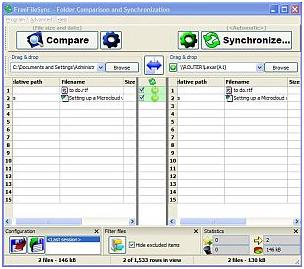
The open source utility “FreeFilesSync” is configured to update the data folder on my primary computer’s hard drive with the USB stick on the microcloud. In theory I could set it up to automatically update files as they’re changed. It isn’t worth that much effort at the present so I manually run FreeFilesSync at the end of each day. As a side-benefit syncing my data folder ensures that I’ve got an additional backup of my most critical information besides my normal hard drive backups.
If I needed access to the entire microcloud data folder from any of my other computers I use FreeFilesSync. On computers that only need occasional access to the microcloud I manually navigate through the network. If I wanted to I could make a shortcut of the microcloud drive on any computer or map it as a network drive.
Step 5 – Future Improvements
I consider any computer I take outside of my house (netbook, Smartphone, etc.) to be vulnerable. There’s a possibility they can get lost or stolen and somebody can get access to the data. I don’t want these computers to have easily accessible personal information.
On the netbook it’s easy – the folder’s password encrypted. The Android smartphone is more challenging. Since it has a relatively small amount of memory I don’t want a duplicate of my entire microcloud folder, just critical files like my to-do list. The to-do list includes my simple list of things to do, but it also includes phone numbers, addresses, and other personal data. The current solution is to make a separate file, “now-do”, which includes only the first half of my to-do file. I create the file manually with cut-and-paste and then copy it on to my Android’s SD memory card but would like to automate the process.
I rarely need to access my primary computer or the microcloud when I’m away from home but have considered setting up a secure VPN so I could have remote access from anywhere with Internet access. It may be possible to leave my primary computer powered off if I can access the microcloud USB drive through the router, but that will probably require replacing the stock Belkin firmware with more advanced software.
 |
| !!! Thanks for Visit !!! |











