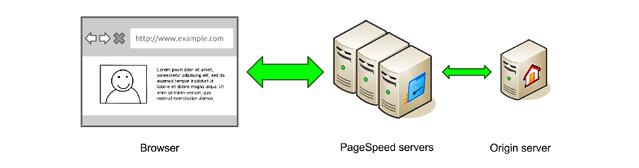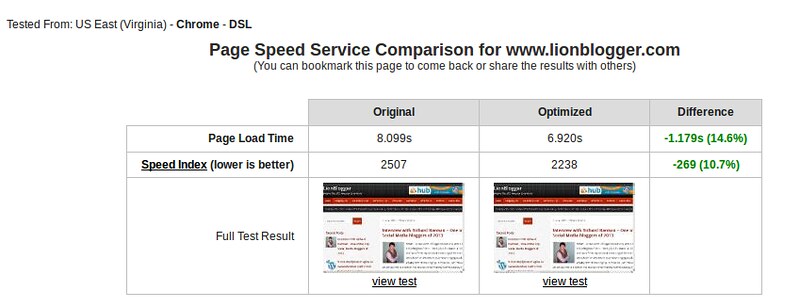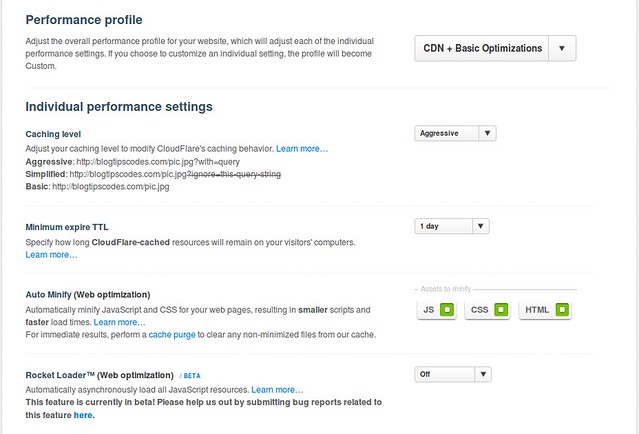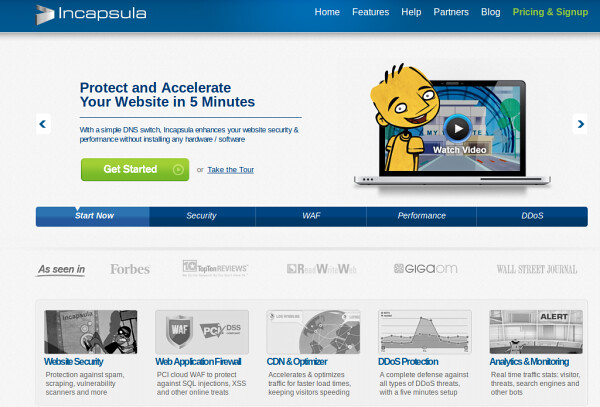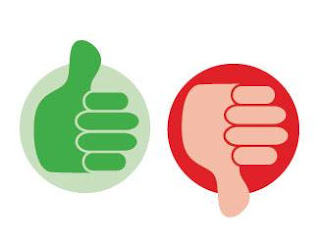Welcome in s2ptech here i am giving you new web service for Yahoo Finance in php by which you can easily get stock quote data from Yahoo.
You need to follow some step:
yahoofinance.php
index.php (main php file)
Note: If you think it is valuable post then please give some time to comment and feel free to give suggestion.
You need to follow some step:
- Step 1: First of all i am giving you top tech companies data from Yahoo Finance.
- For eBay: http://finance.yahoo.com/q?s=EBAY
- For Amazon: http://finance.yahoo.com/q?s=AMZN
- For Apple: http://finance.yahoo.com/q?s=AAPL
- For Microsoft: http://finance.yahoo.com/q?s=MSFT
- For Yahoo: http://finance.yahoo.com/q?s=YHOO
- Step 2: Now i am tell you How can you fetch data from giving url using PHP. You need to make two php file.
yahoofinance.php
<?php
class YahooStock {
private $stocks = array();
private $format;
public function addStock($stock)
{
$this->stocks[] = $stock;
}
public function addFormat($format)
{
$this->format = $format;
}
public function getQuotes()
{
$result = array();
$format = $this->format;
foreach ($this->stocks as $stock)
{
$s = file_get_contents("http://finance.yahoo.com/d/quotes.csv?s=$stock&f=$format&e=.csv");
$data = explode( ',', $s);
$result[$stock] = $data;
}
return $result;
}
}
- Step 3: Now make another php file
index.php (main php file)
<?php
include_once('yahoofinance.php ');
$objYahooStock = new YahooStock;
/**
Add format/parameters to be fetched
s = Symbol
n = Name
l1 = Last Trade (Price Only)
d1 = Last Trade Date
t1 = Last Trade Time
c = Change and Percent Change
v = Volume
*/
$objYahooStock->addFormat("snl1d1t1cv");
/**
Add company stock code to be fetched
msft = Microsoft
amzn = Amazon
yhoo = Yahoo
goog = Google
aapl = Apple
*/
$objYahooStock->addStock("msft");
$objYahooStock->addStock("amzn");
$objYahooStock->addStock("yhoo");
$objYahooStock->addStock("goog");
$objYahooStock->addStock("vgz");
/**
* Printing out the data
*/
foreach( $objYahooStock->getQuotes() as $code => $stock)
{
?>
Code: <?php echo $stock[0]; ?> <br />
Name: <?php echo $stock[1]; ?> <br />
Last Trade Price: <?php echo $stock[2]; ?> <br />
Last Trade Date: <?php echo $stock[3]; ?> <br />
Last Trade Time: <?php echo $stock[4]; ?> <br />
Change and Percent Change: <?php echo $stock[5]; ?> <br />
Volume: <?php echo $stock[6]; ?> <br /><br />
<?php
}
?>
- Step 4: Just run index.php file and thats it.
Note: If you think it is valuable post then please give some time to comment and feel free to give suggestion.