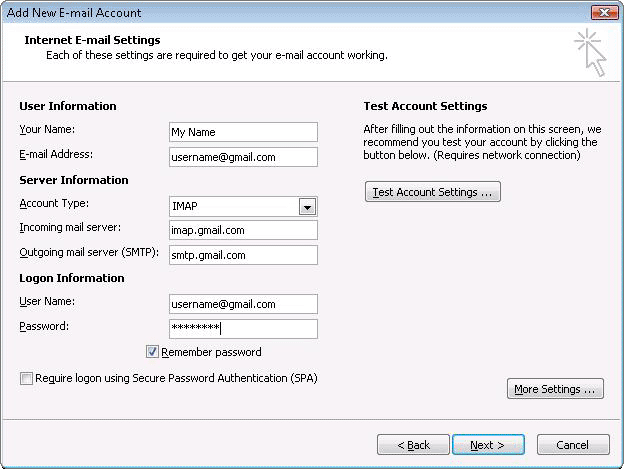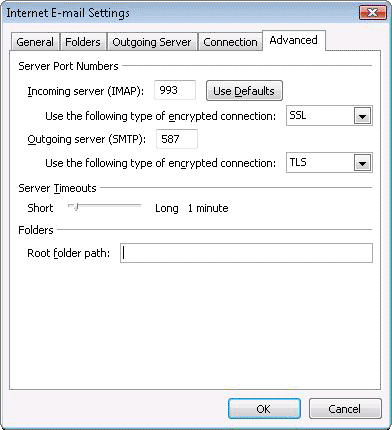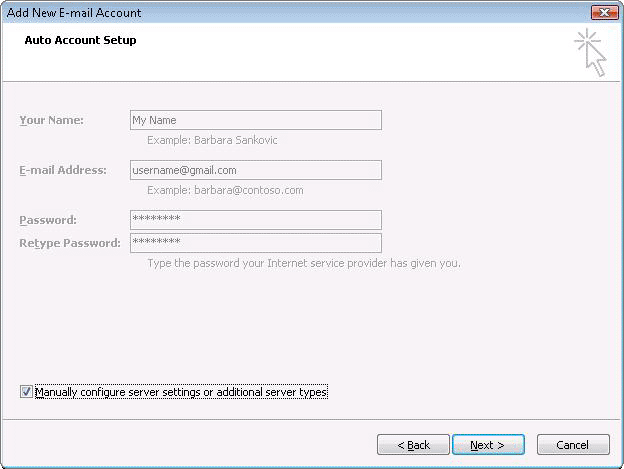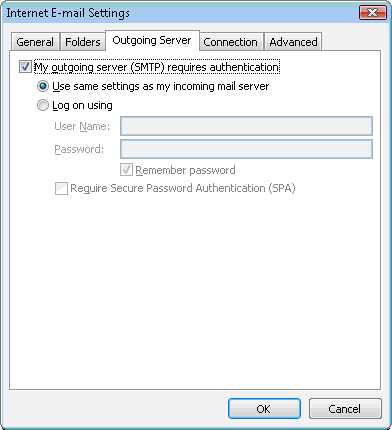How to set up your Outlook 2007 client to work with Gmail:
in:
How To Work
Internet Tricks
S2P
Website Tricks
- Enable IMAP in Gmail. Don't forget to click Save Changes when you're done.
- Open Outlook.
- For new setups, select Do not upgrade.
- Click Yes.
- Enter your display name, email address (including '@gmail.com'), and password. Google Apps users, enter your full email address, e.g. 'username@your_domain.com.'
- Select the 'Manually configure server settings or additional server types' checkbox.
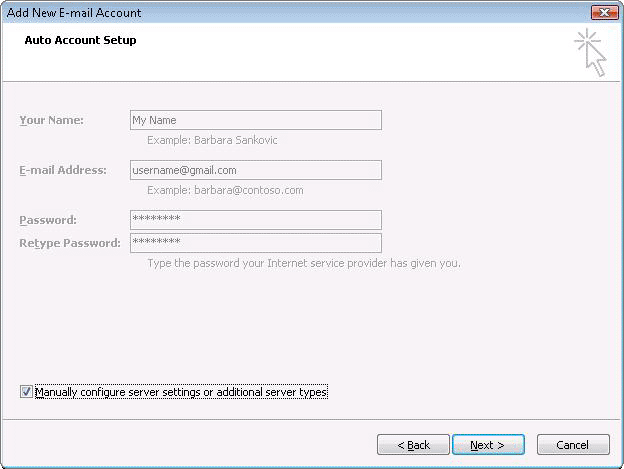
- Select Internet E-mail.
- Settings: name, full email address (including '@gmail.com' or '@your_domain.com')
- In the Account Type dropdown menu, select IMAP. In the 'Incoming server name' section, enter: imap.gmail.com and in the 'Outgoing server name (SMTP)' section, enter: smtp.gmail.com.
- In the 'User Name' field, give your full Gmail address, including '@gmail.com' or '@your_domain.com.'
- After creating these settings, clicking Next takes you to the end of the setup.
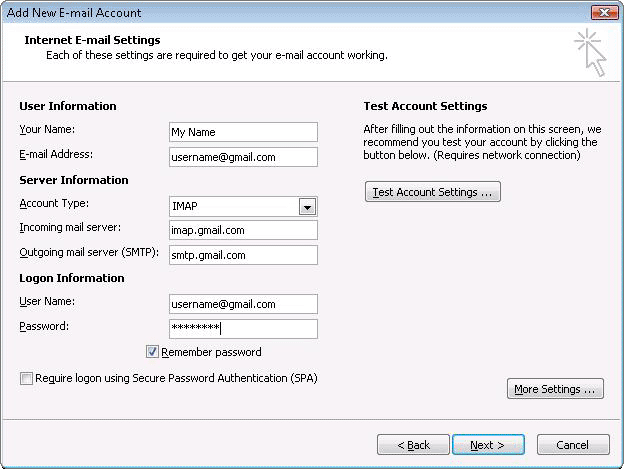
- In the Tools menu, select Options then Mail Setup. Under 'Email Accounts,' click E-mail Accounts.
- Select an account, and click Change above the list of accounts. Click More Settings, then the Advancedtab.
- Incoming server must be 993, and must use SSL3 encryption.
- Outgoing server can use 587, TLS4 encryption.
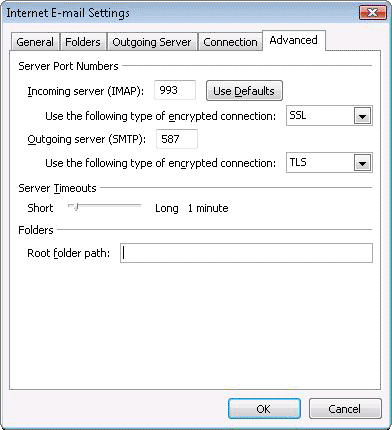
- Click the Outgoing Server tab. Make sure that 'My outgoing server (SMTP) requires authentication' is selected. The radio button 'Use same settings as my incoming mail server' should also be selected.
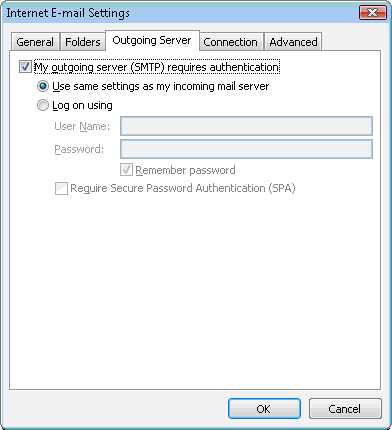
- Click OK > Next > Finish > Close > OK.
- Check our recommended client settings, and adjust your client's settings as needed.